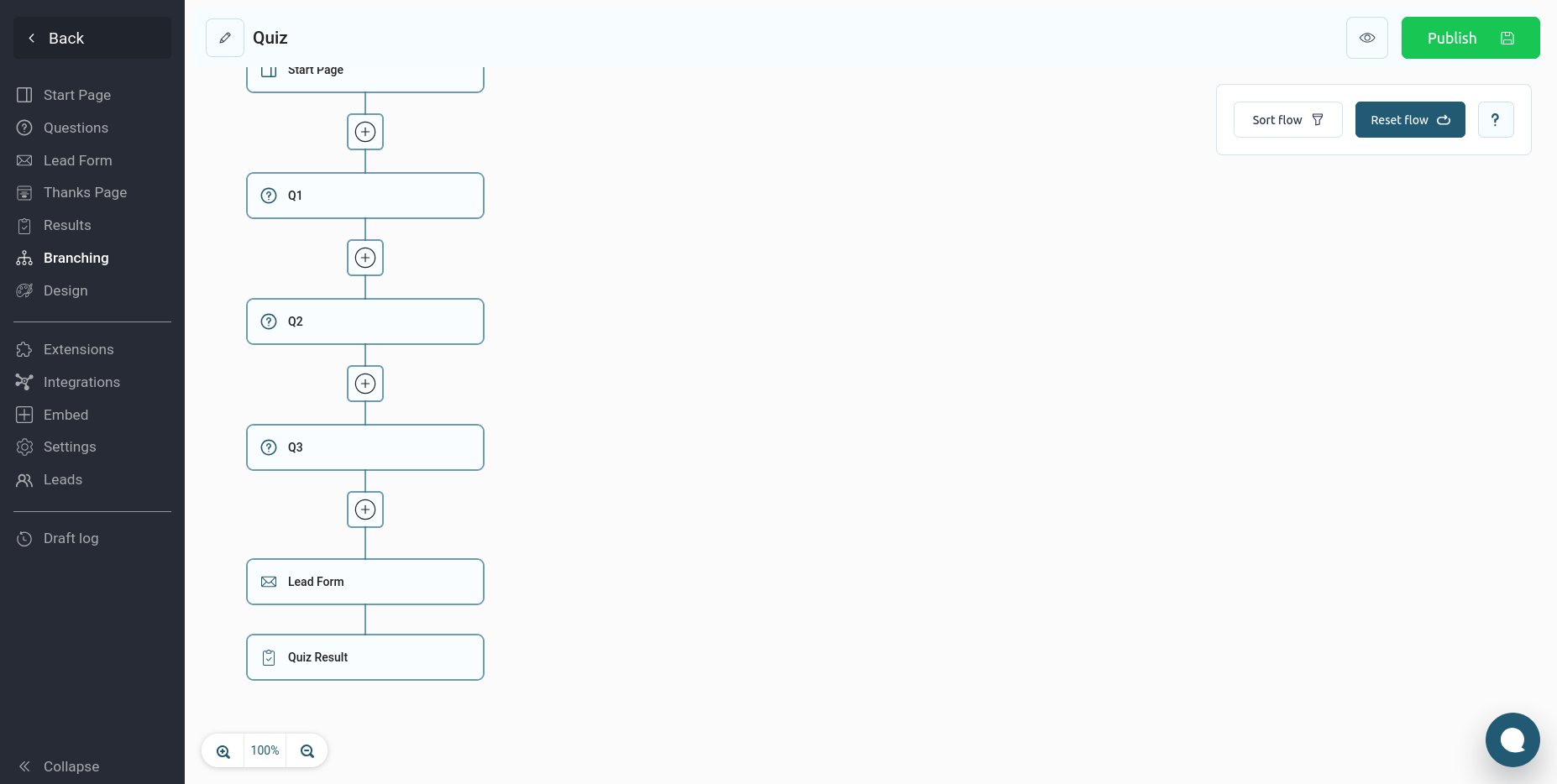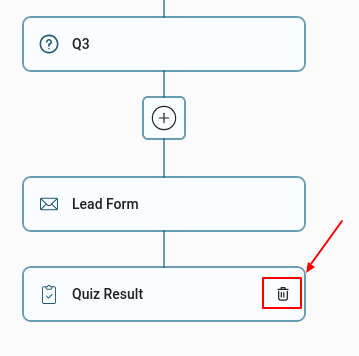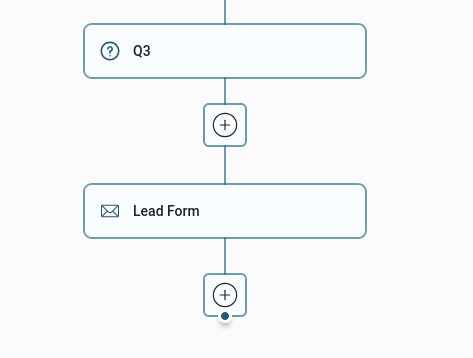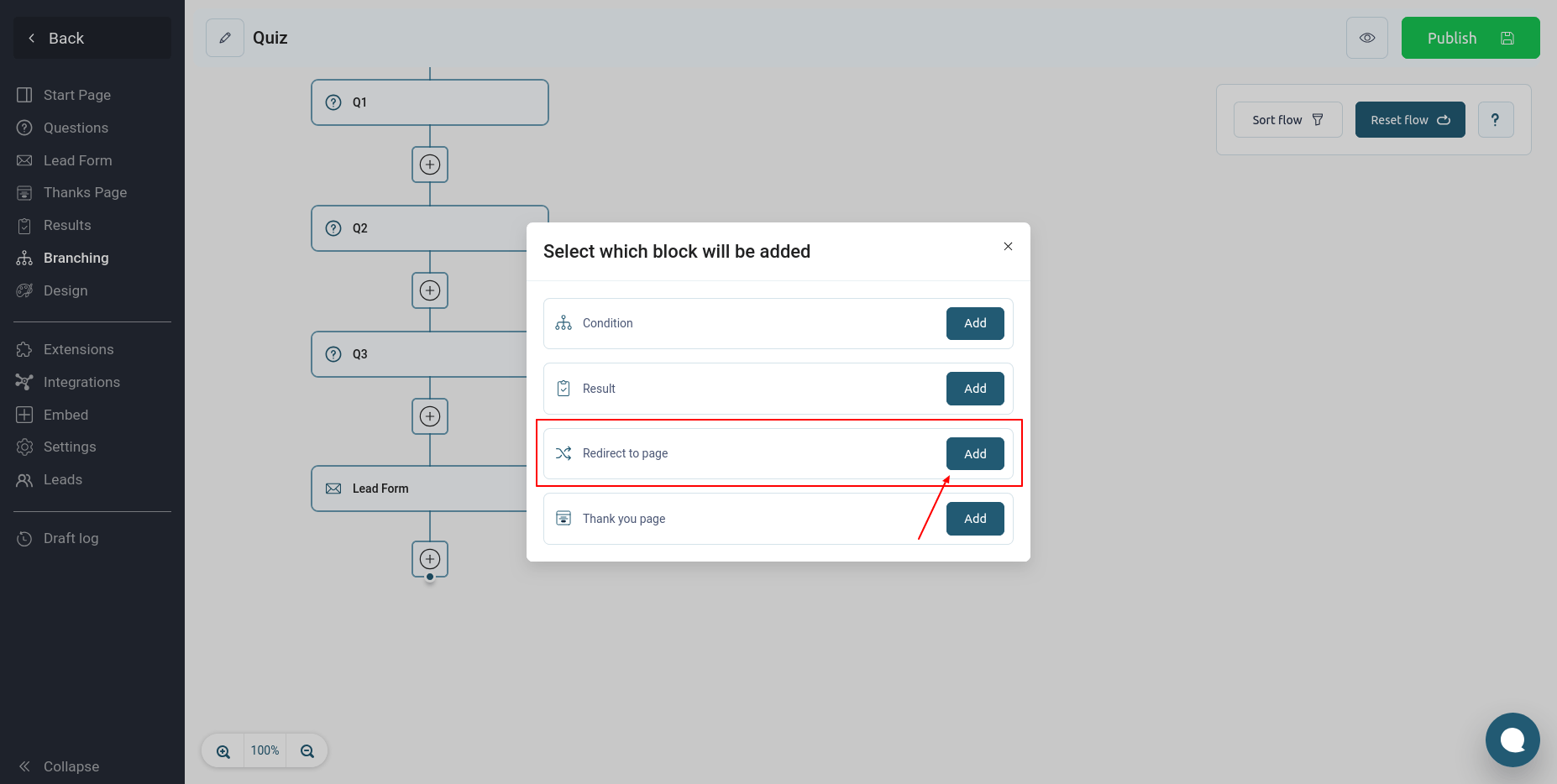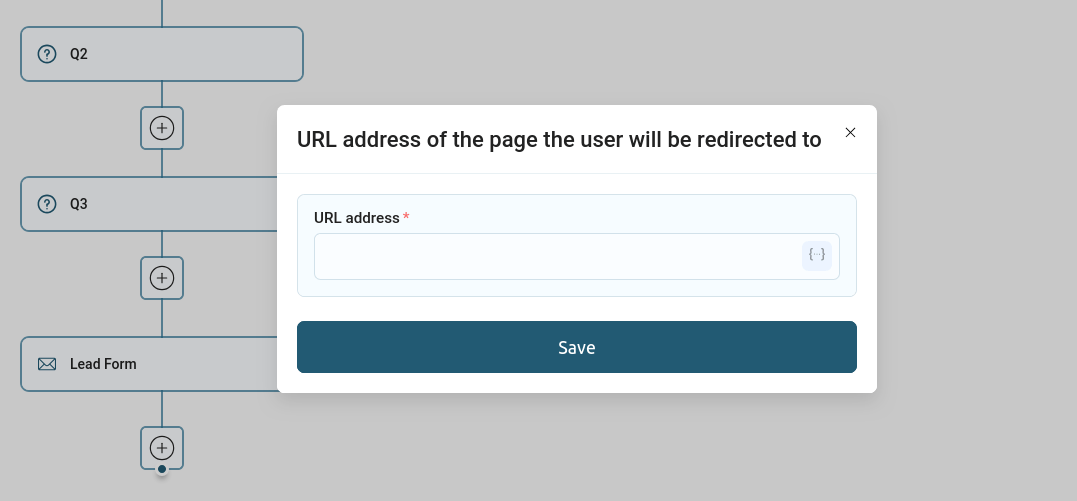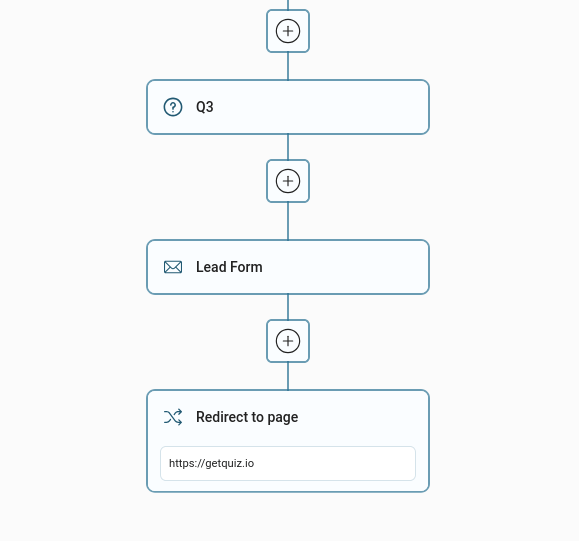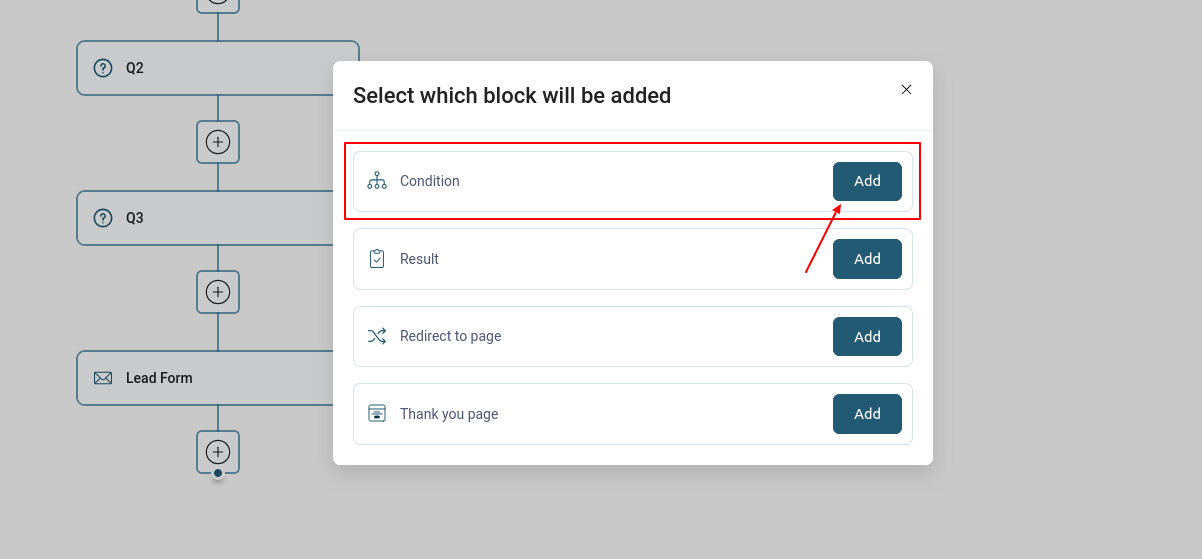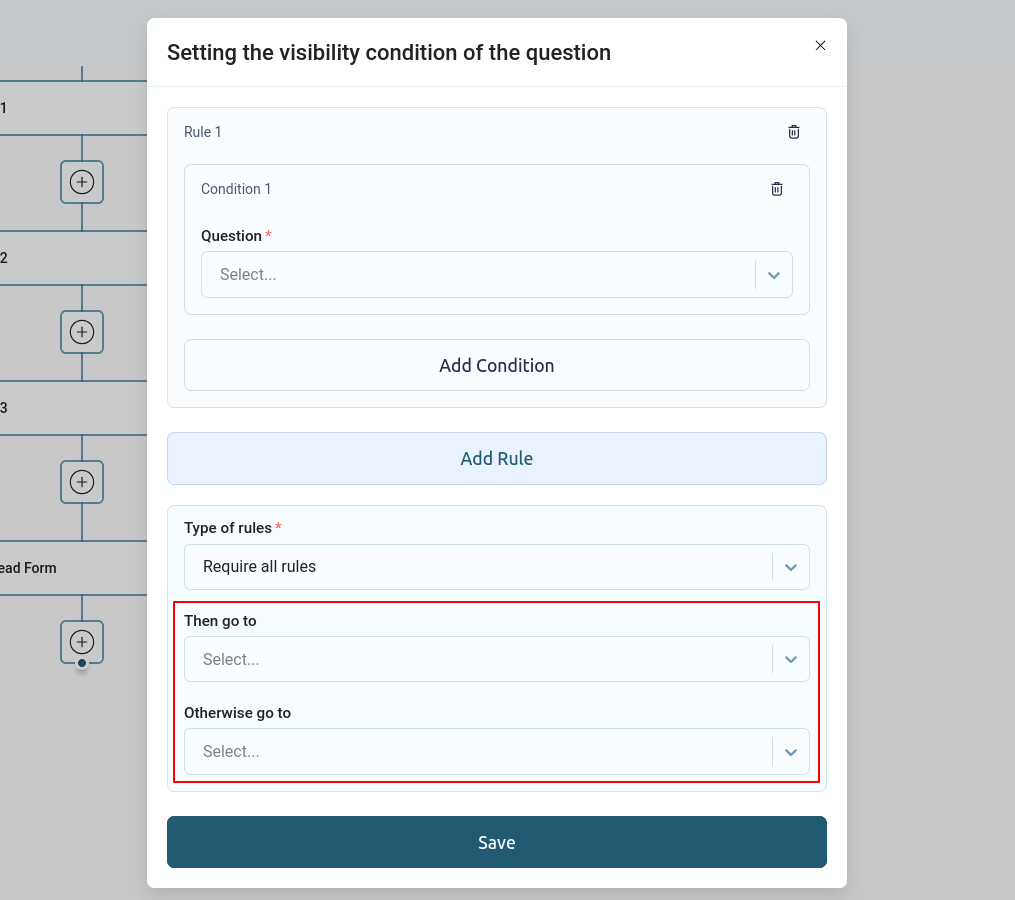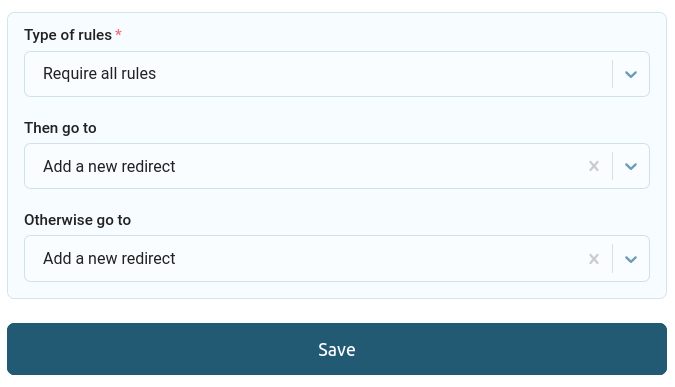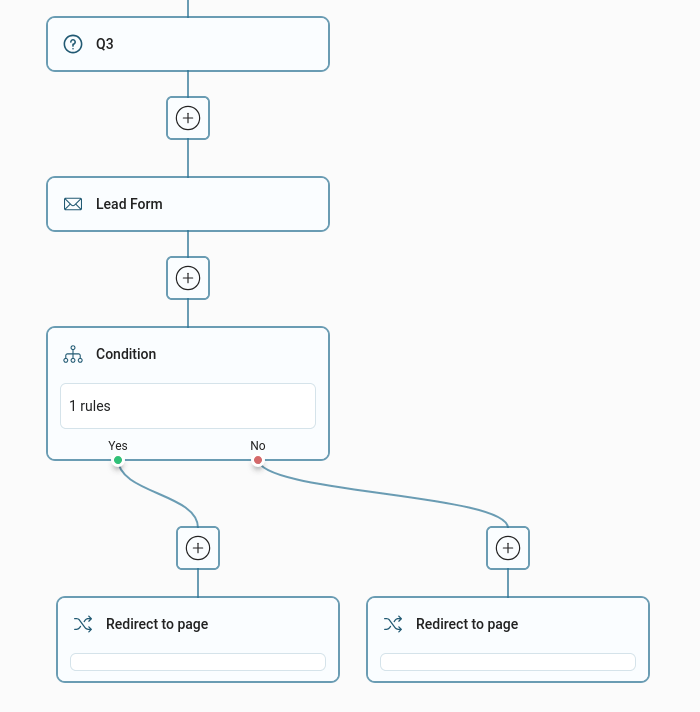In GetQuiz, you can set up a redirect to another URL at any step of your quiz. To do this, go to the "Branches" section, which we talked about here.
Redirect after contact form
By default, the quiz funnel is set up so that after the contact form, the thank you page or quiz results, if added, are displayed.
In order to set up redirection at this step, you need to delete the block with the quiz results. To do this, hover your mouse over it and click on the delete icon, as shown below:
By deleting the quiz results, you will be able to add a new block:
To do this, you need to click on the block with a plus after the contact form, and then select the new block "Redirect to page":
Click on the "Add" button, then enter the desired URL address to which the user will be redirected after filling out the contact form:
Once you save the redirect page URL, a new block will be added to your quiz funnel:
Redirect to another URL by condition
If you need to redirect to multiple URLs depending on the user's responses, you need to use a conditional block:
After adding this block, you will be able to set up conditions and the action that will be performed when the condition is met and when it is not:
You can add several rules with their own conditions and select "Add new redirect" as an action:
Once you click the "Save" button, new blocks will be added to your quiz funnel:
Now you need to edit each block with a redirect and configure the URL for redirection.
In a similar way, you can add new blocks and conditions to any part of your quiz funnel.