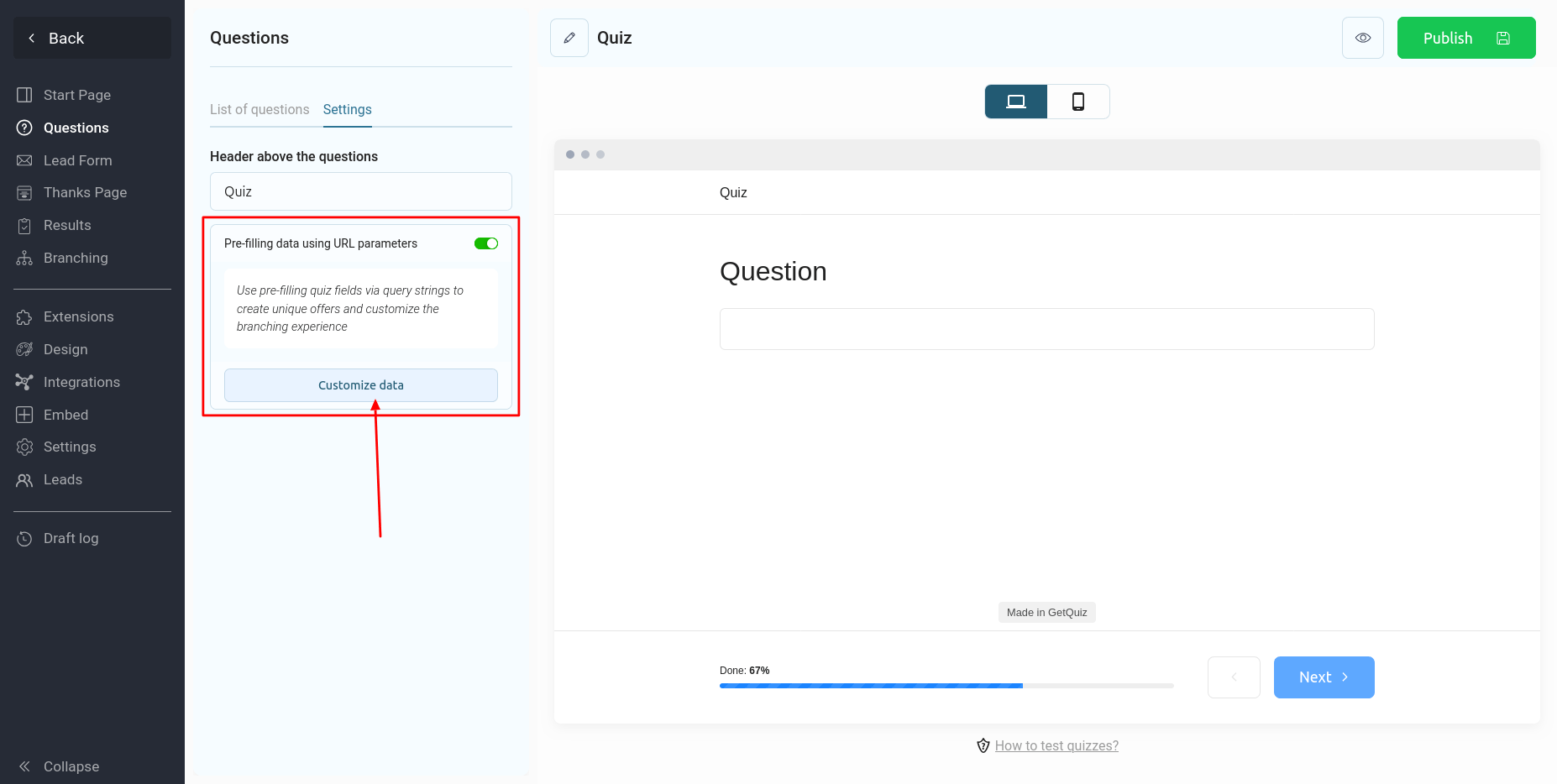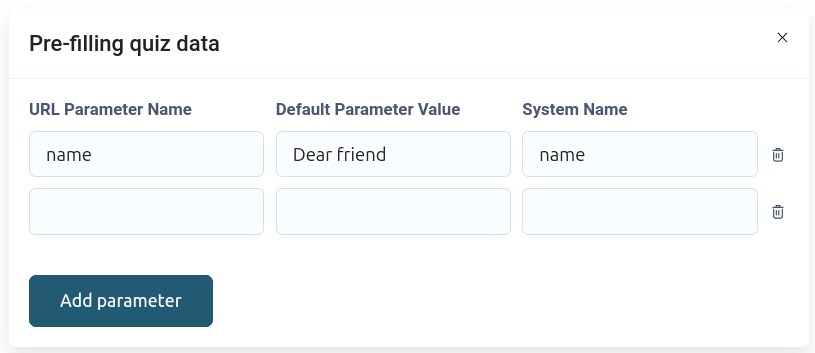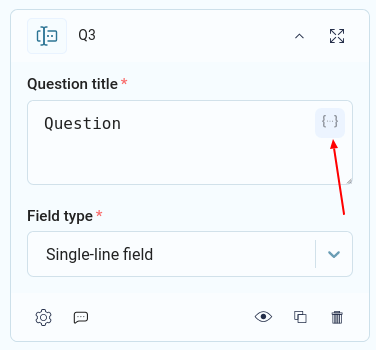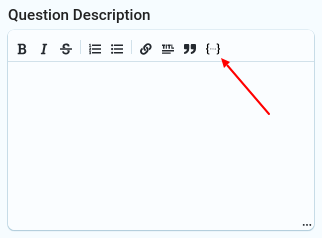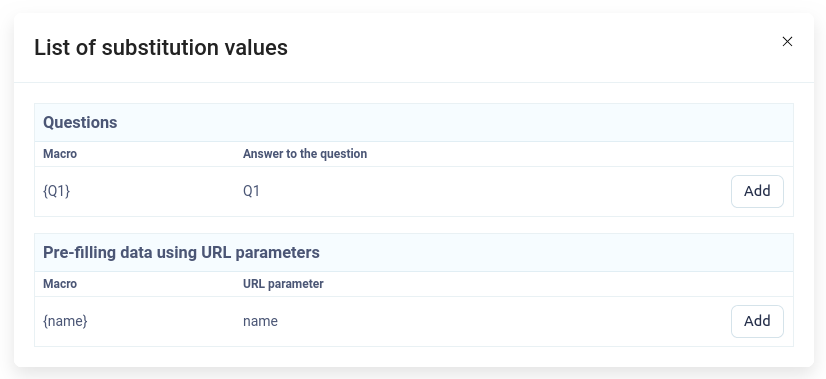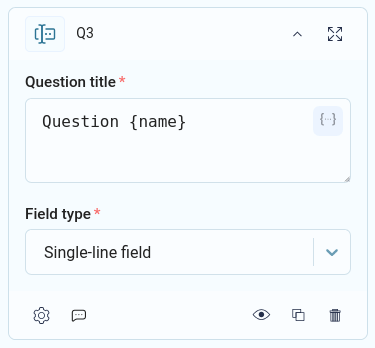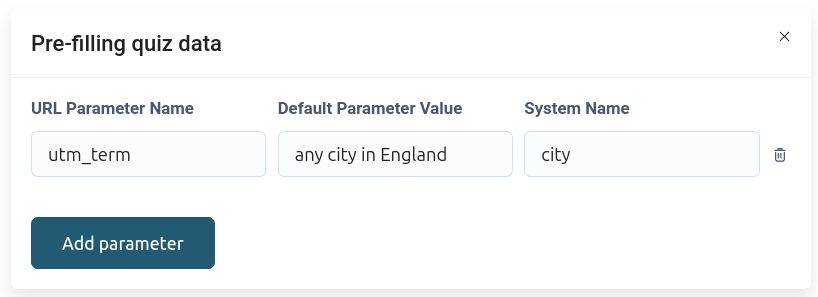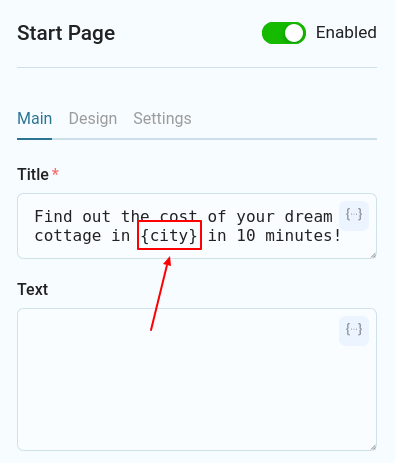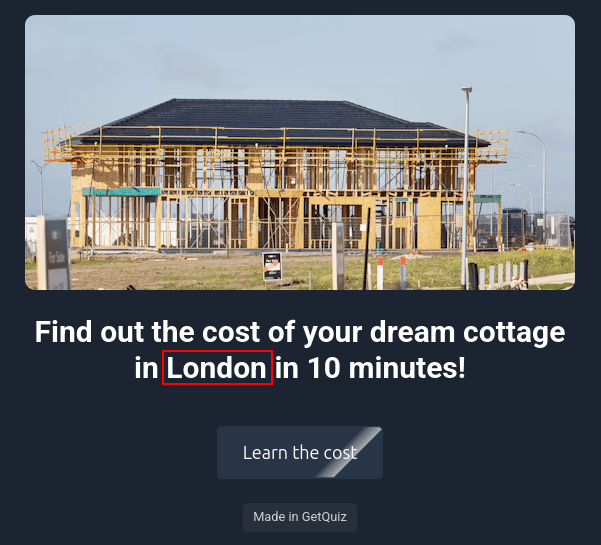GetQuiz allows you to set up a list of parameters that will be automatically filled with data from the URL. This gives you the ability to dynamically display these parameters in the quiz title or text, set up logical rules and quiz branches, making it more personalized and relevant to your client.
For example, you can pass the client's name from your CRM or email newsletter service in the quiz link. By setting up pre-filling of parameters from the URL, the client's name will be saved and can be displayed in the quiz text, addressing the client by name.
Based on these parameters, you can change the content of the quiz, show or hide additional questions, show different results, etc.
To configure such a list of parameters, go to the Questions -> Settings tab:
Turn on the switch "Pre-filling data using URL parameters" and then click on the button "Configure data" and a pop-up window will open for adding parameters:
In the " URL parameter name " field, enter the value that will be used in the link to the quiz. These can be either standard UTM tags (utm_content, utm_term, etc.) or any other parameters.
The parameter name can contain the following characters and be no more than 50 characters long:
- Latin letters
- Numbers
- Symbol "-" and "_"
- Upper and lower case
In the " Default value " field, specify the text that will be used if the parameter is not present in the URL. You can use any characters, but the value must not exceed 255 characters.
In the " System Name " field, specify the value that you will use in the quiz text. It can contain the following characters and be no longer than 50 characters:
- Latin letters
- Numbers
- Symbol "-" and "_"
- Upper and lower case
The system name may match the name of the parameter from the URL.
To make the changes work, click the " Publish " button.
Example of using pre-filled parameters in a quiz
After setting up the list of parameters, they can be displayed in the quiz text in the following places:
- Start page. Title and text.
- Questions. Title and description of the question.
- Consultant's Hint
- Lead form. Headline and text
- Results. Headline and text
- Thank you page. Headline and text
- Redirect to another page after completing the quiz
In all of these places, you can add a system parameter value in curly braces (e.g. {name}) and it will be replaced by the value you pass in the URL or the default value.
For convenience, a special icon is displayed inside the field, by clicking on which you will see a list of all available parameters that can be used in this place:
You can copy the value from the "Macro" column or click the "Add" button.
Let's look at a real example. Let's say you are engaged in the construction of cottages and direct traffic from advertising and social networks to your quiz. In order to be as relevant as possible to the user's request, you need to transfer the name of the city to the quiz.
To do this, add this parameter to the quiz settings
When setting up an advertising campaign for a given city, we create a link to the quiz in which we pass the name of the desired city:
https://quiz.mysite.com/?utm_term=London&utm_medium=cpc&utm_campaign=blackfriday
Now let's display the city name in the header on the quiz start page, adding the system parameter name:
By following the link to the quiz with the UTM tag, we will see the following:
As you can see, the parameter value from the URL was successfully inserted into the quiz title.
URL parameters can be used not only in the quiz text, but you can also set up logical rules and branches with their help.
This is just a small part of how you can use it. The only limit is your imagination!