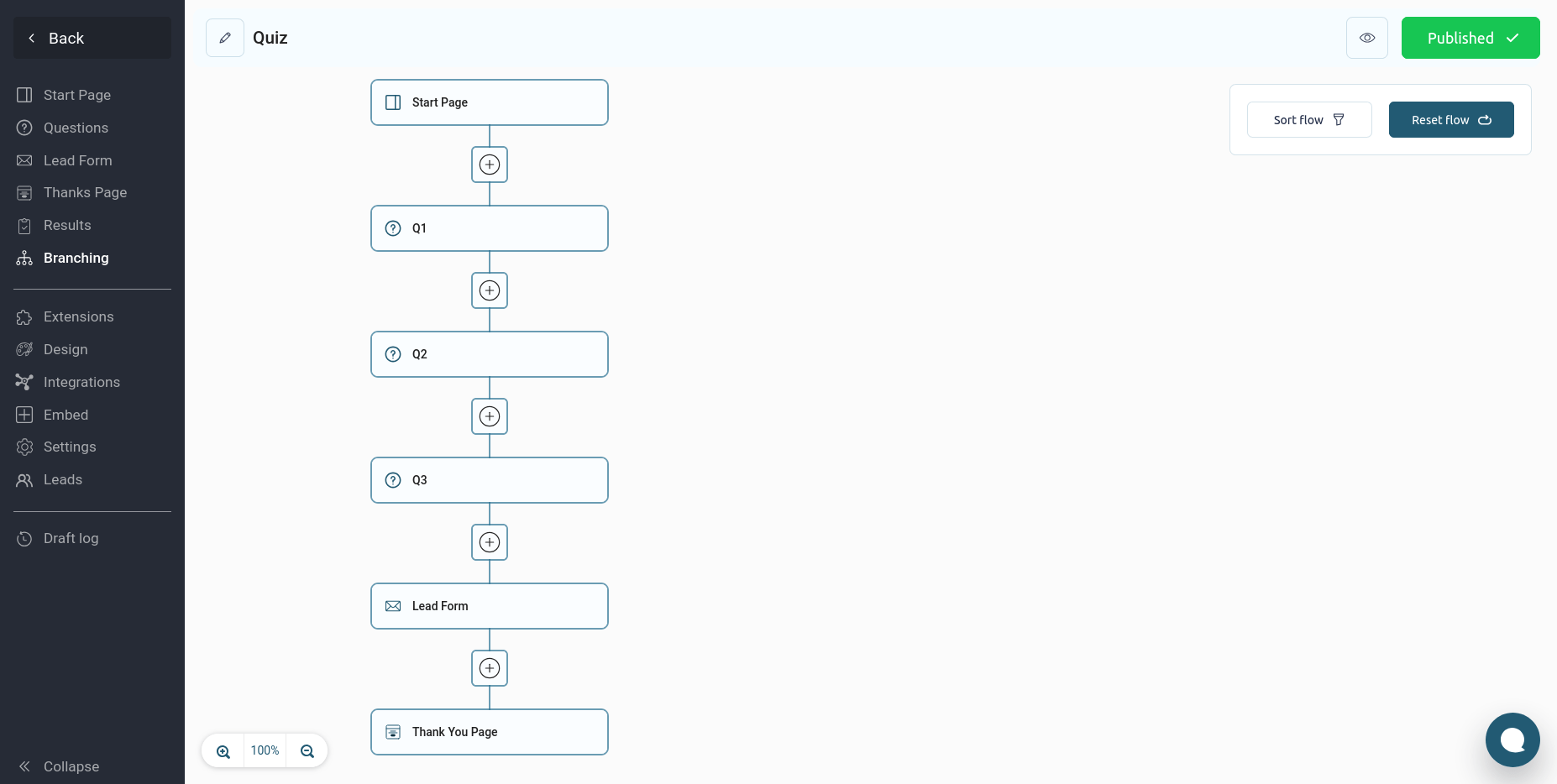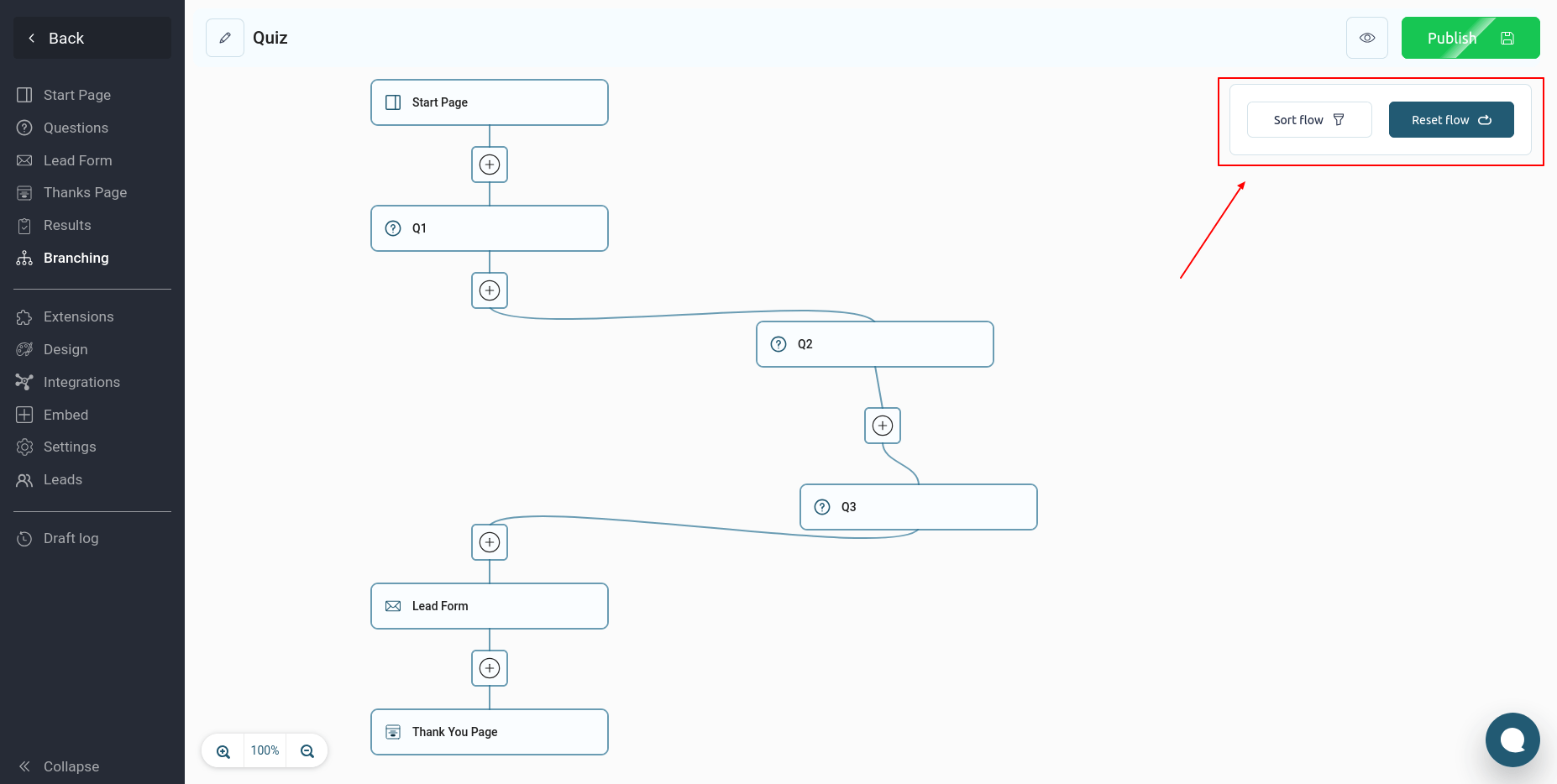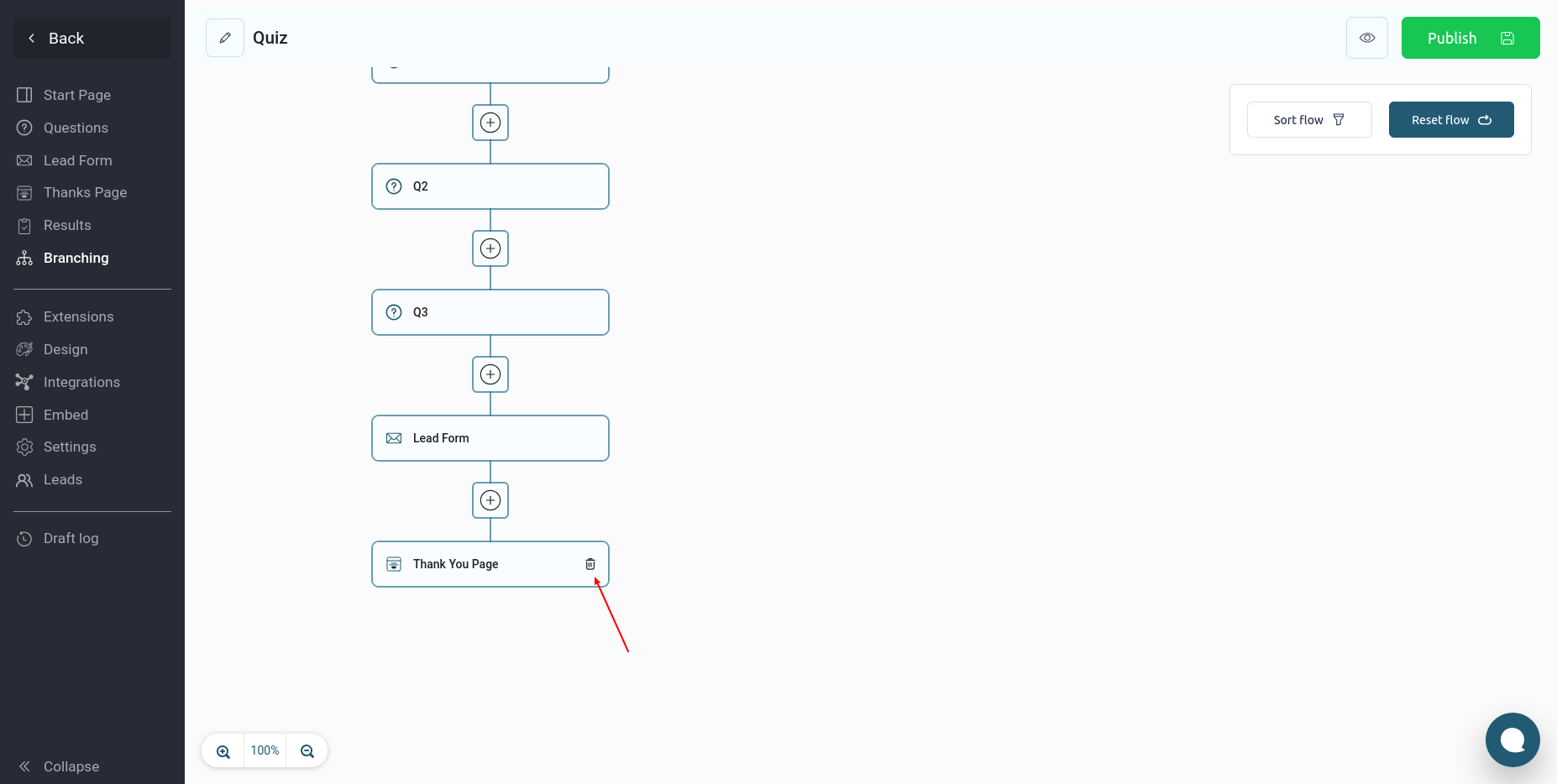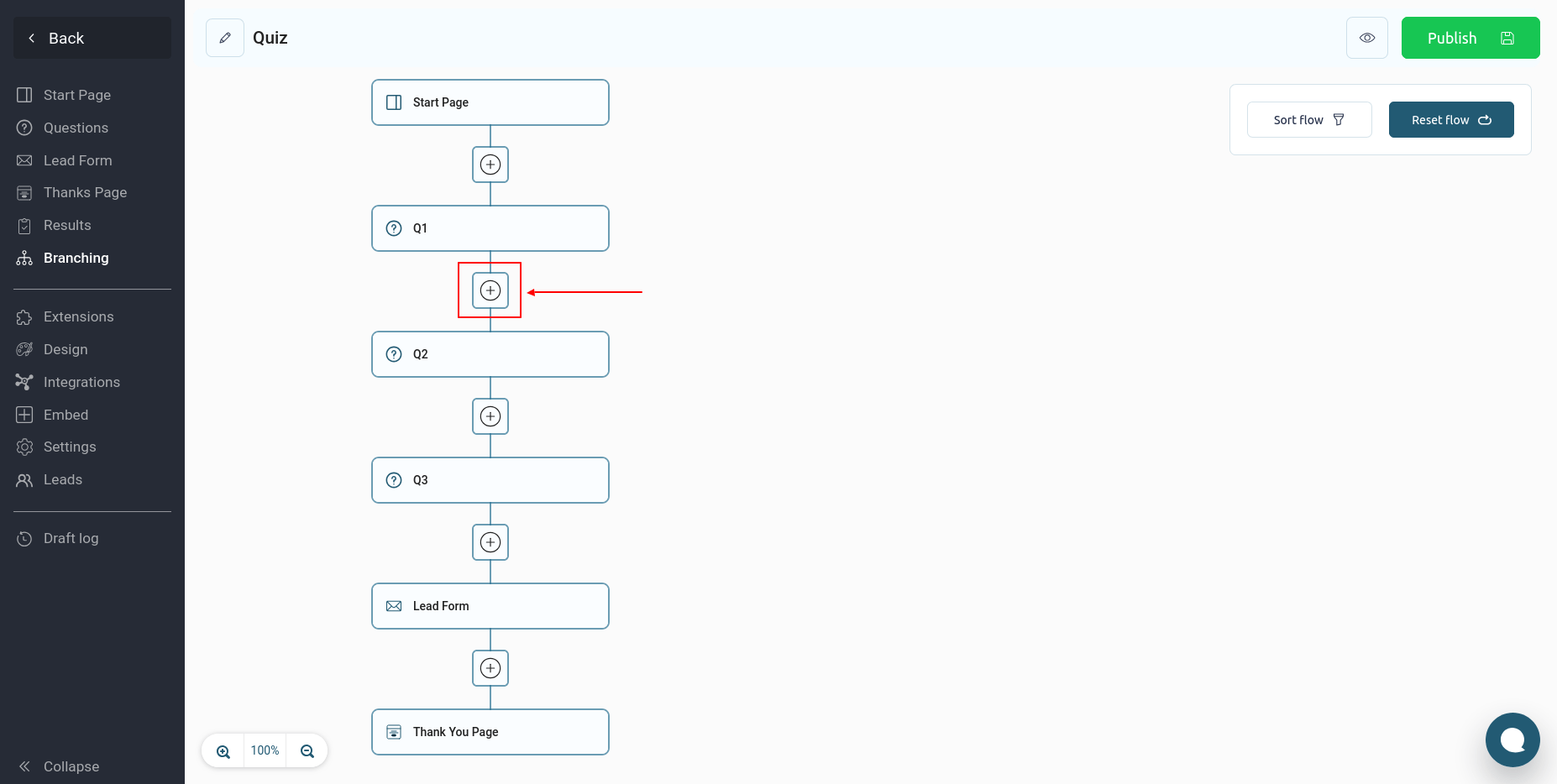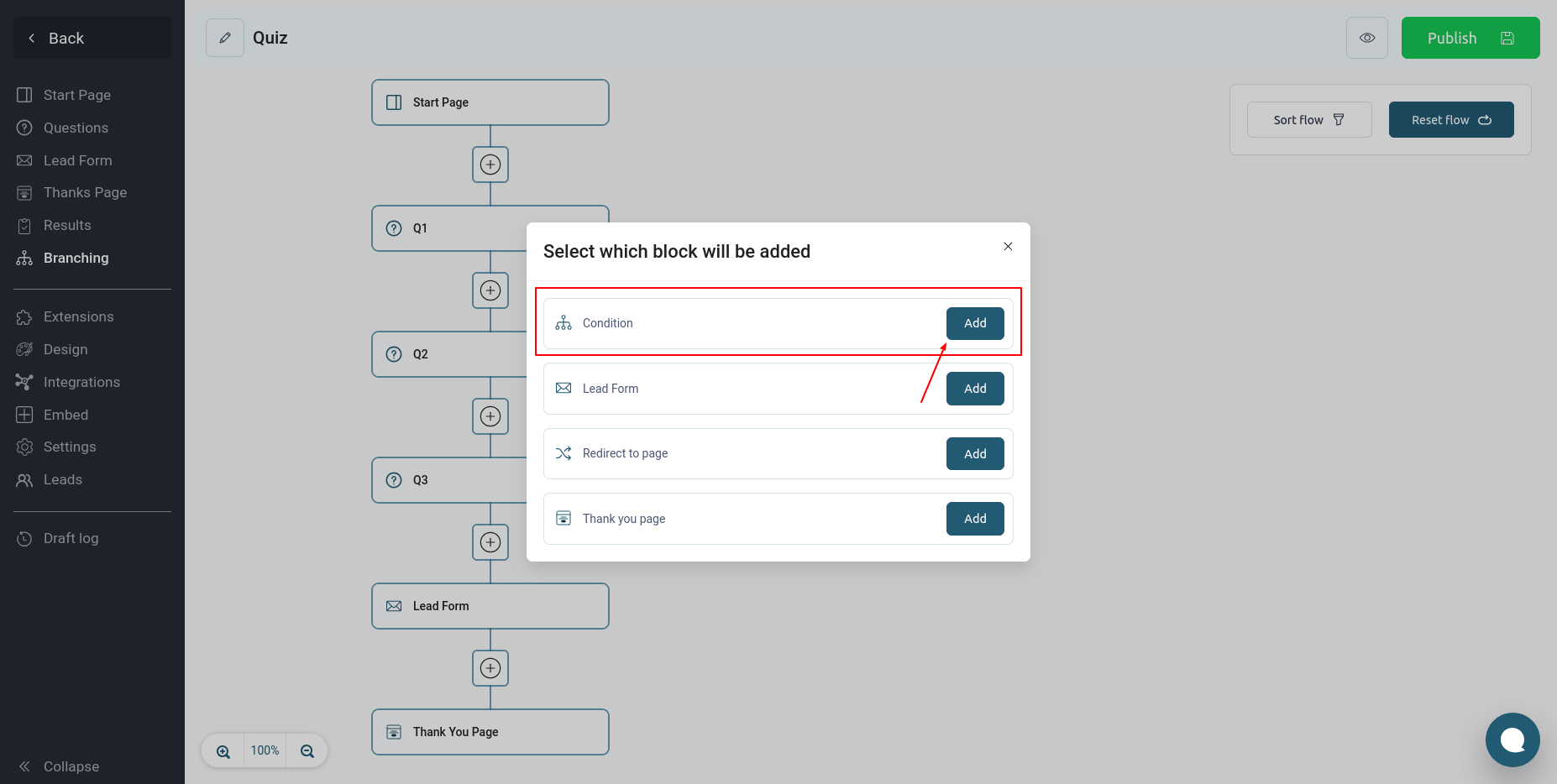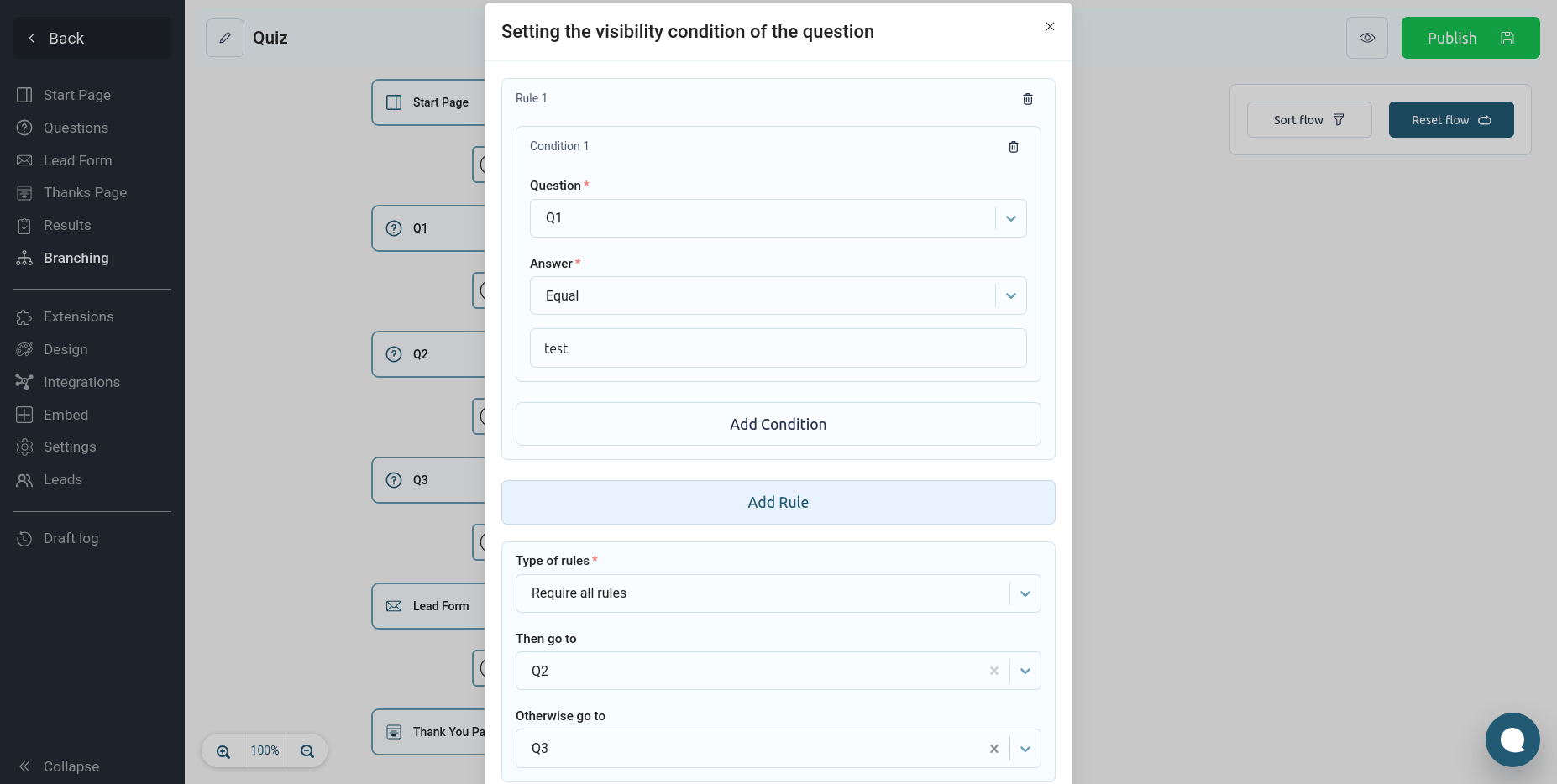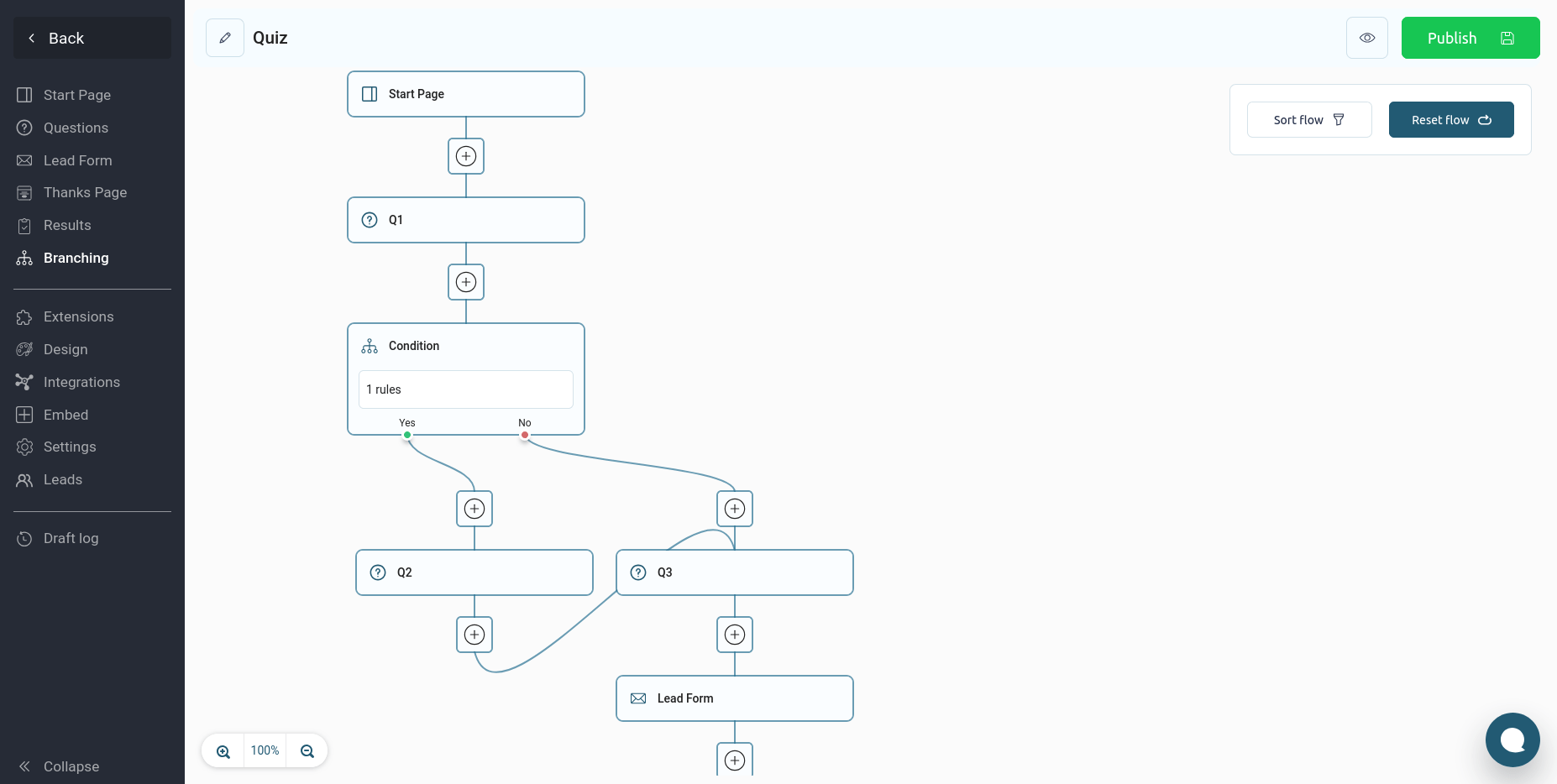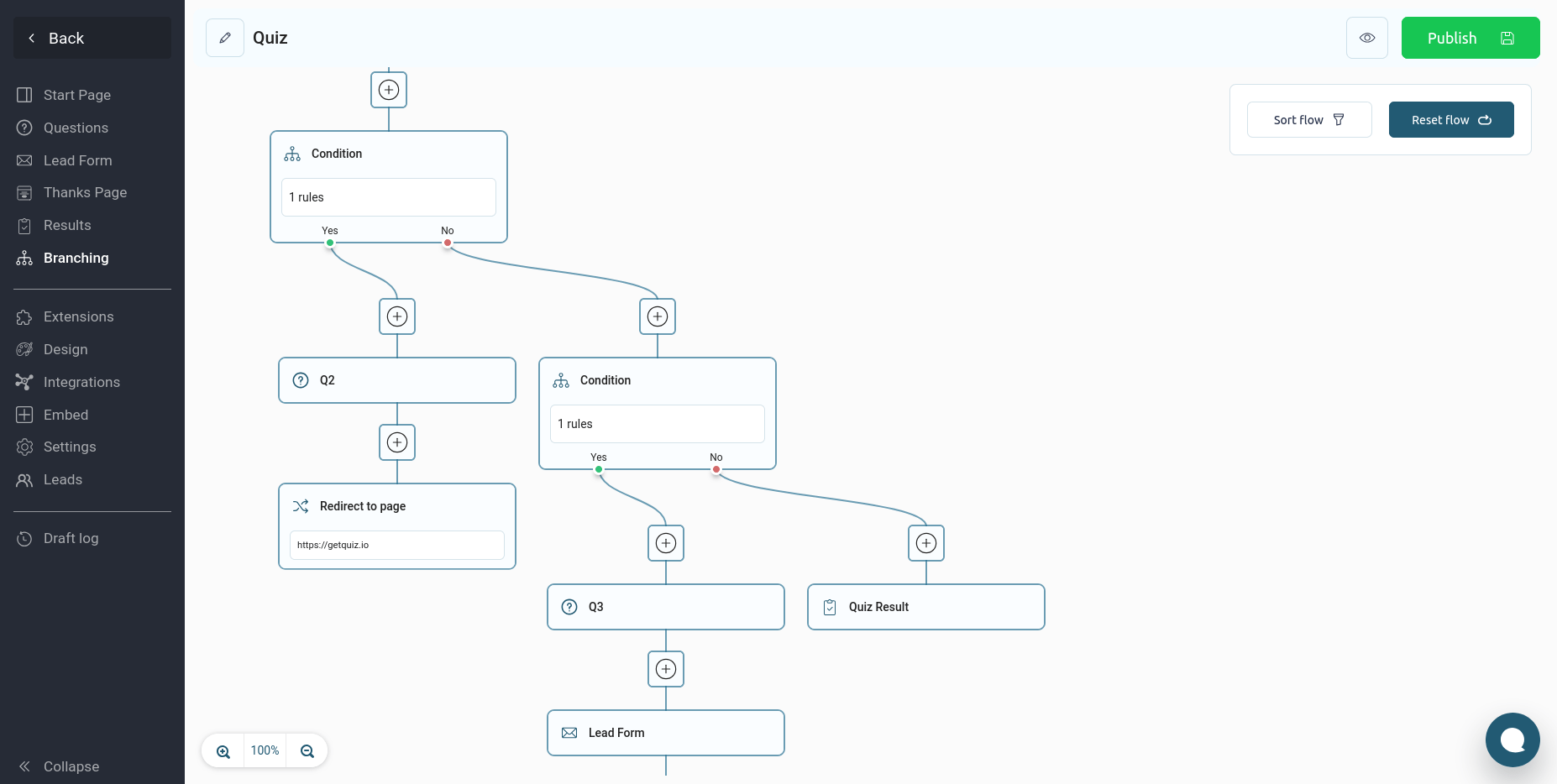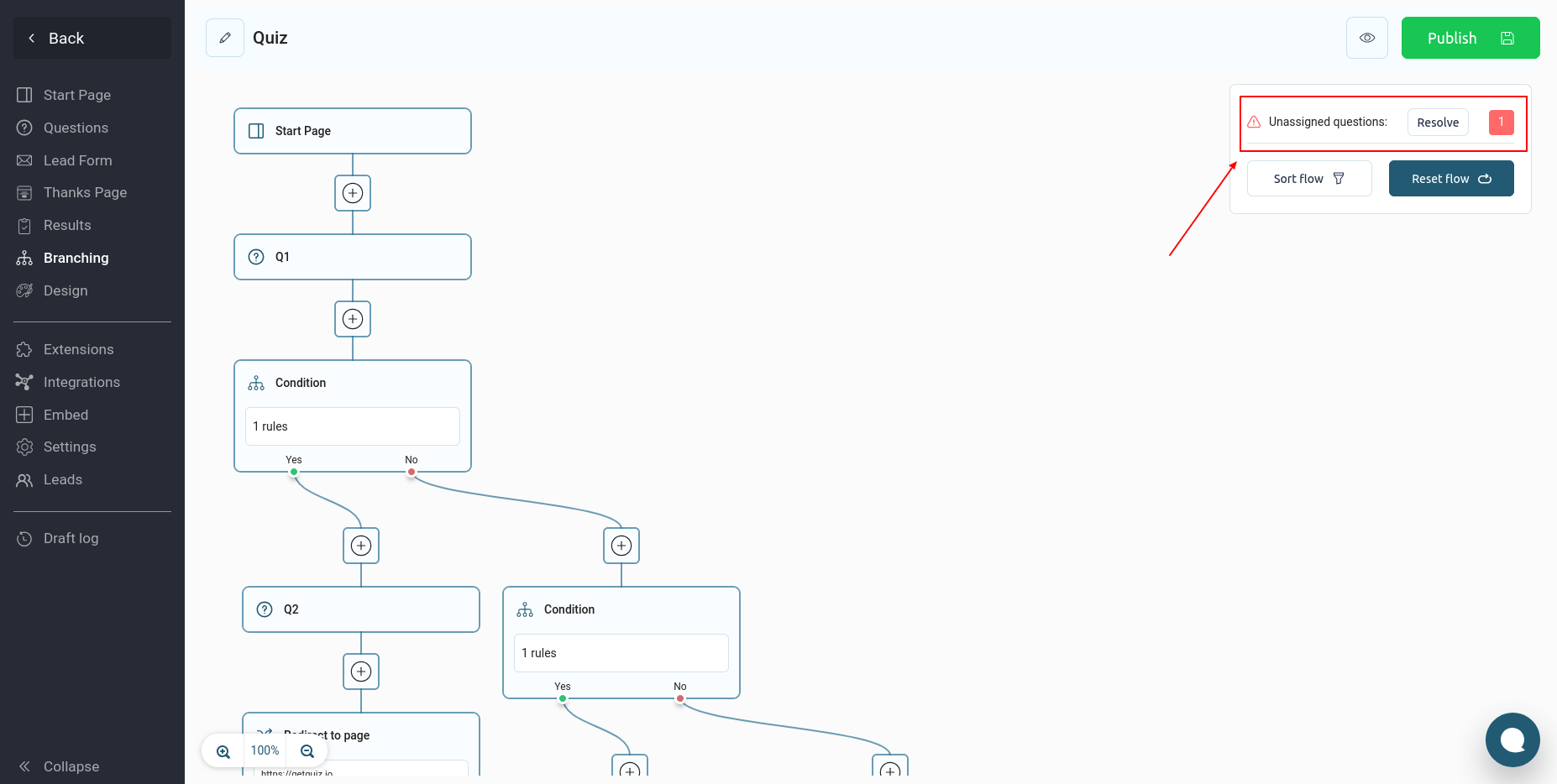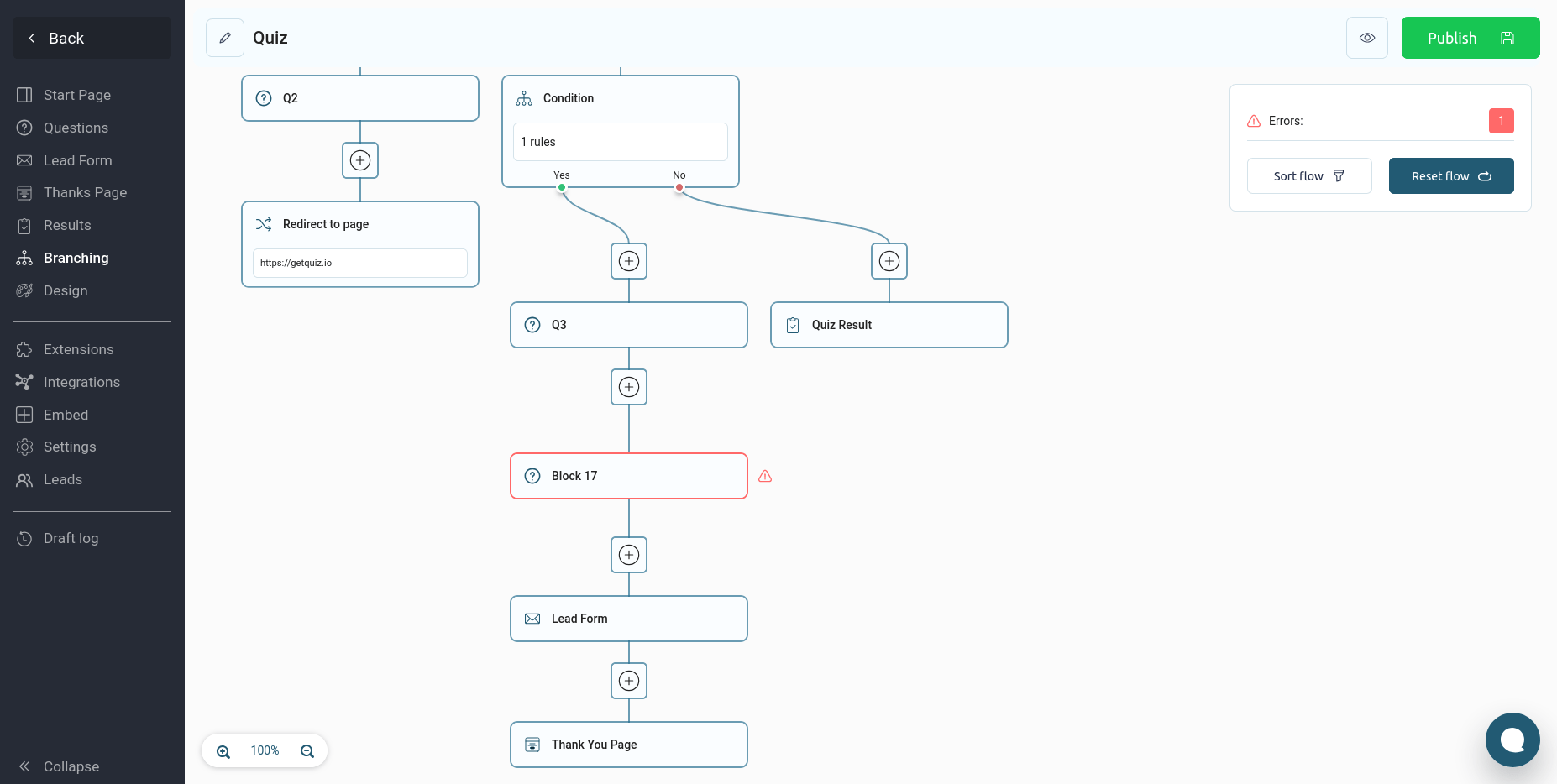If your quiz contains questions that depend on the user's previous answers, you need to set up logical rules and branches for them. Such rules and branches are set up in the "Branching" section.
Important. Proceed to this step only after you have added all the necessary questions.
If you go to this page, we will see the entire quiz funnel that the user goes through, starting from the start page and ending with the results or thank you page.
This is where you set up the order in which questions, results, and contact forms appear. You can remove links between blocks, add logical conditions, and change the quiz funnel as needed.
You can move blocks on the page to any place. To do this, left-click on the block and hold it for a few seconds, after which the block will increase in size a little and you can move it around the page:
You can always reset the quiz funnel to its default value by clicking the "Reset flow" button.
To sort the blocks on the page automatically, you need to click on the "Sort flow" button.
Some blocks on the page (for example: results or thank you page) can be removed to add another block in their place. To do this, hover the mouse cursor over the block and click on the delete icon, as shown below:
To set up branching in a quiz, you need to click on the block with a plus and select the type of the new block "Condition":
After that, a window will open in front of you with the settings of the condition and actions (branchings) when this condition is triggered or not:
Above we added one condition and made a branch in the quiz, if our condition is triggered, the user will go to question Q2, and then to Q3. But if the condition is not triggered, the user will immediately go to question Q3, bypassing question Q2.
Links between blocks can be deleted and new ones can be added:
In the video above, we set up a quiz funnel so that if our condition is met, the user will be shown question Q2, after which we immediately direct the user to the thank you page, bypassing question Q3 and the contact form.
After one condition, you can add another condition to split the quiz into additional branches:
There are 3 different ways to complete the quiz:
- Show results
- Show page thanks
- Redirect to another URL
Let's set up our quiz so that after question Q2, the user is redirected to our site.
Once the desired quiz funnel is set up, you need to click on the “Publish” button for the changes to start working.
If you set up a funnel and then add a new question, it will not be displayed in the quiz because it is not in your quiz funnel. This will be indicated by a block on the page like this:
To add a new question to the quiz funnel, you need to click the "Resolve" button.
If you delete a question after setting up the funnel, you will also see an error message stating that the question was not found:
Such blocks need to be removed manually. Therefore, it is better to set up the quiz funnel at the very end, after adding all the questions.